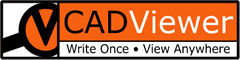AutoCAD Attribute Drop Down List
Background
Bank of Austria wants to be able to present users a menu to choose allowed values for Attribute Definitions for the six attributes that users are allowed to change. Dropdown lists are not a part of standard AutoCAD Block Definition and Block Edit commands. There is a free AutoCAD Plugin that is available from Open Spatial that allows the definition of dropdown lists for Block Attribute commands. This document looks at this Plugin including its use and configuration.
Attributor Plugin
The Attributor Plugin from Open Spatial is part of their As Constructed Design Certification (ACDC) suite. However, it is a fully standalone AutoCAD Plugin and does not require the ACDC Suite to be installed or used. It is totally free and any number of users can download the application from the AutoDesk Store.
Usage
Attributor replaces the normal INSERT and ATTEDIT with OSBLOCKINSERT and OSATTEDIT commands. The normal INSERT and ATTEDIT commands can still be used, but will not have the dropdown lists. As can be seen in the image below (from the Open Spatial Attributor documentation), the first three Attributes have dropdown lists (as denoted by the down-pointing arrow) while the other three Attributes are normal “fill in the blank” attributes. All six are denoted with an asterisk denoting that they are mandatory and hence a value must be given. If there is no asterisk then they are optional and a value is not required.
Attribute Drop Down Sample #1
See detailed coding under the section Sample.
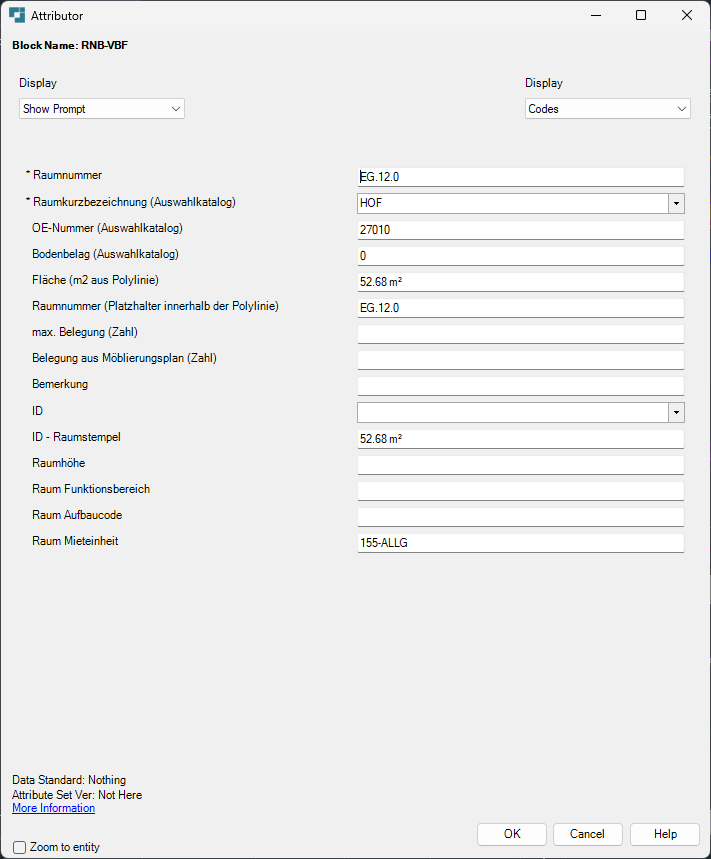
Attribute Drop Down Sample #2
See detailed coding under the section Sample.
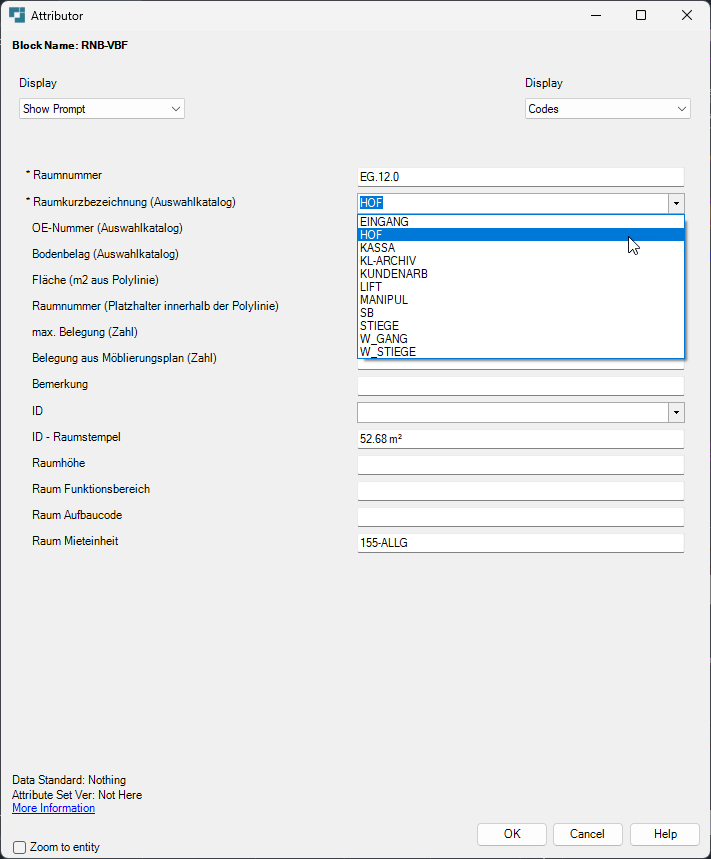
Configuration
Attributor uses two text-based files to define the attributes and their allowed values. OSBLOCK_DEF.txt defines the attributes including their types, visibility and whether they are required or optional. OSATTR_DOMAIN.txt defines what the allowed values for the dropdown menus for each Attribute that uses such menus. The OSBLOCK_DEF file would only change when Attributes are added to the Block Definition. This should be a very rare occurrence. The OSATTR_DOMAIN file will change whenever allowable Attribute Values are changed in Maximo.
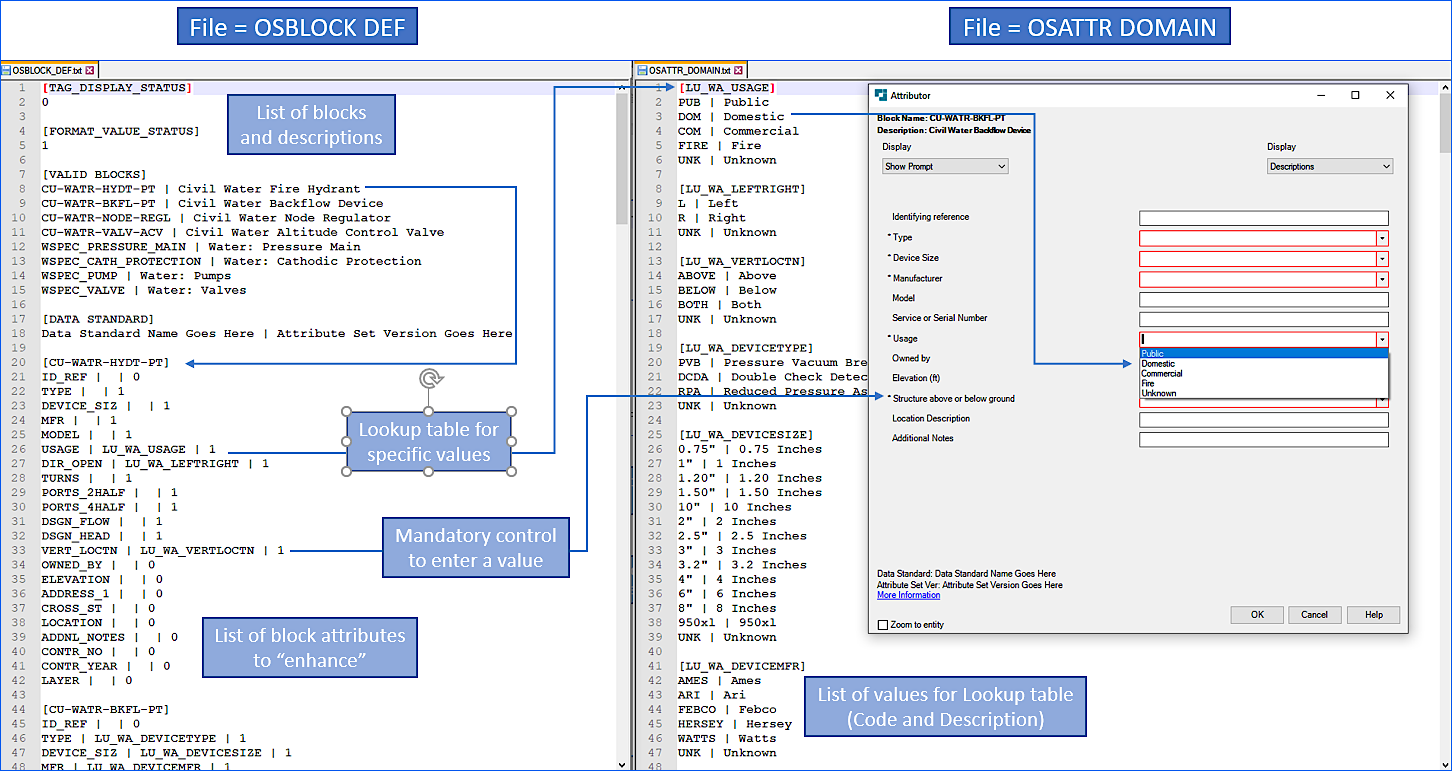
The above image (from the Open Spatial Attributor documentation) shows a typical Attribute Definition. The OSBLOCK_DEF file on the left defines the attributes for each block (the names of which are enclosed in brackets, e.g. [CU-WATR-HYDT-PT]). This is followed by the names of the various Attributes, a label that is used in the OSATTR_DOMAIN file (e.g. LU_EA_USAGE) and whether they are Mandatory (1) or Optional (0). If there is no corresponding dropdown then the second value is blank.
For each Attribute Definition that uses a Dropdown list there is an entry in the OSATTR_DOMAIN file. Anything that does NOT use a dropdown list is not represented in the OSATTR_DOMAIN file. For each Attribute with a dropdown list there is a label (e.g. [LU_EA_USAGE]) followed by the allowed values. For each Allowed Value there is the value followed a label. These can, obviously, be the same, or the value could be an ordinal number or other value. So we can mimic what is currently output from Planon or use a different system.
Sample
A sample OSBLOCK_DEF file that defines the RNB-VBF block (Space Stamp).
[TAG_DISPLAY_STATUS]
0
[FORMAT_VALUE_STATUS]
1
[VALID_BLOCKS]
RNB-VBF | Space Stamp
[DATA STANDARD]
Nothing | Not Here
[RNB-VBF]
RAUM_NUMMER | | 1
RAUM_BEZEICHNUNG | RAUM_BEZEICHNUNG | 1
RAUM_NUMMER_OE | | 0
BODENBELAG_AUS_PLAN | | 0
FLAECHE | | 0
RAUM_NUMMER_PLATZHALTER | | 0
BELEGUNG_MAX | | 0
BELEGUNG_AUS_MOEBLIERUNGSPLAN | | 0
BEMERKUNG | | 0
ID | | 0
ID_RNB | | 0
RAUM_HOEHE | | 0
RAUM_FUNKTION | | 0
RAUM_AUFBAU | | 0
RAUM_MIETEINHEIT | | 0
And the corresponding OSATTR_DOMAIN file that actually defines the dropdown menu for the RAUM_BEZEICHNUNG (Room Name) Attribute. That values were those used on b155-eg.DWG. Obviously more can be added.
[RAUM_BEZEICHNUNG]
EINGANG | EINGANG
HOF | HOF
KASSA | KASSA
KL-ARCHIV | KL-ARCHIV
KUNDENARB | KUNDENARB
LIFT | LIFT
MANIPUL | MANIPUL
SB | SB
STIEGE | STIEGE
W_GANG | W_GANG
W_STIEGE | W_STIEGE
Installation
Open Spatial provides detailed information on how to install Attributor (https://apps.autodesk.com/ACD/en/Detail/HelpDoc?appId=221234334278136028&appLang=en&os=Win64).
Basically:
-
Download the program from the Autodesk App Store (https://apps.autodesk.com/ACD/en/Detail/Index?id=221234334278136028&appLang=en&os=Win64&autostart=true).
-
Double click on the installation item and install in the standard directories
-
Modify the two configuration file as detailed above (OSATTR_DOMAIN.txt and OSBLOCK_DEF.txt) and place them in the directory C:\ProgramData\Autodesk\ApplicationPlugins\Attributor.bundle\Application\Resources
Sample:
The Attributor executable with the above configuration files for Bank Austria can be downloaded from: Attributor for BankAustria.
Configuration from Maximo
The OSATTR_DOMAIN will need to be synched to the values in Maximo, with Maximo being the controlling list. When Maximo is updated, a new listing of the Maximo definitions will be output. Most likely this will be done in JSON, but we can handle other formats as needed. The configuration file will contain a list of all of the dropdown choices from Maximo. It will be easier if the entire configuration file is redone each time and the OSATTR_DOMAIN is recreated in its entirety instead of trying to change just part of the configuration.
A small program to read the data output from Maximo and create the proper OSATTR_DOMAIN file will need to be created.
Recommendation
We recommend the use of Attributor at least until such time as Dropdown Lists are added to Attribute Definition in AutoCAD. Since this has been a request function since at least 2009, it is obviously not a high priority for AutoDesk.
Attributor / Normalize - AutoCAD embedded application: