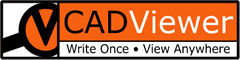PHP
Windows
For a CADViewer PHP installation on Windows, the base file-structure should be as below:
c:\xampp\htdocs
└─── cadviewer
├── app
│ ├── cv
│ │ ├── cv-pro
│ │ │ ├── menu_config
│ │ │ ├── language_table
│ │ │ └── space
│ │ │ ├── css
│ │ │ └── html
│ │ ├── cv-core
│ │ │ ├── menu_config
│ │ │ └── language_table
│ │ └── cv-custom_commands
│ ├── fonts
│ ├── images
│ ├── js
│ ├── css
│ └── user_resources
├── converters
│ ├── ax2020
│ │ ├── windows
│ │ │ └── fonts
│ │ └── linux
│ │ └── fonts
│ ├── dwgmerge2020
│ │ ├── windows
│ │ │ └── fonts
│ │ └── linux
│ │ └── fonts
│ ├── linklist2020
│ │ ├── windows
│ │ │ └── fonts
│ │ └── linux
│ │ └── fonts
│ └── files
├── php
├── content
├── html
└── temp_print
Note that folders for advanced interaction, such as database connectivity and advanced REST-API connectivity features are not included in this folder tree, please see the Samples section for integration with this type of functionality.
Windows - Configuration
In folder:
c:\xampp\htdocs
└─── cadviewer
└── php
locate the configuration file: CADViewer_config.php , edit the settings to reflect your installation. Editing the variables $httpHost and $home_dir is typically sufficient. Also, note that the paths for the converter location, license location and font path locations differs on Windows and Linux, so uncomment/hide those values according to your platform.
In folder:
c:/nodejs
└─── cadviewer
└── html
identify your sample mysample.html file, and ensure that it loads the CADViewer_PHPHandlerSettings.js file:
In folder:
c:/nodejs
└─── cadviewer
└── app
└── cv
Open the CADViewer_PHPHandlerSettings.js file, and ensure that the top variable settings correspond to your server settings:
Open a web-browser pointing to your sample html file: http:/localhost/cadviewer/html/mysample.html
Use the server traces and browser development console for debugging, alternatively contact our Support
For debugging, the folder:
c:\xampp\htdocs
└─── cadviewer
└── php
contains a debug file call-Api_Conversion_log.txt that lists the command line and traces in the communication with the back-end converter AutoXchange 2020. If drawing files does not display, this file will contain useful information to pinpoint the issue.
Linux
For a CADViewer PHP installation on Linux, the base file-structure should be as below:
/var/www/html/
└─── cadviewer
├── app
│ ├── cv
│ │ ├── cv-pro
│ │ │ ├── menu_config
│ │ │ ├── language_table
│ │ │ └── space
│ │ │ ├── css
│ │ │ └── html
│ │ ├── cv-core
│ │ │ ├── menu_config
│ │ │ └── language_table
│ │ └── cv-custom_commands
│ ├── fonts
│ ├── images
│ ├── js
│ ├── css
│ └── user_resources
├── converters
│ ├── ax2020
│ │ ├── windows
│ │ │ └── fonts
│ │ └── linux
│ │ └── fonts
│ ├── dwgmerge2020
│ │ ├── windows
│ │ │ └── fonts
│ │ └── linux
│ │ └── fonts
│ ├── linklist2020
│ │ ├── windows
│ │ │ └── fonts
│ │ └── linux
│ │ └── fonts
│ └── files
├── php
├── content
├── html
└── temp_print
Note that folders for advanced interaction, such as database connectivity and advanced REST-API connectivity features are not included in this folder tree, please see the Samples section for integration with this type of functionality.
Linux - Configuration
In folder:
/var/www/html/
└─── cadviewer
└── php
locate the configuration file: CADViewer_config.php , edit the settings to reflect your installation. Editing the variables $httpHost and $home_dir is typically sufficient. Also, note that the paths for the converter location, license location and font path locations differs on Windows and Linux, so uncomment/hide those values according to your platform.
In folder:
/var/www/html/
└─── cadviewer
└── html
identify your sample mysample.html file, and ensure that it loads the CADViewer_PHPHandlerSettings.js file:
In folder:
/var/www/html/
└─── cadviewer
└── app
└── cv
Open the CADViewer_PHPHandlerSettings.js file, and ensure that the top variable settings correspond to your server settings:
Open a web-browser pointing to your sample html file: http:/10.0.2.15/cadviewer/html/mysample.html
Use the server traces and browser development console for debugging, alternatively contact our Support
For debugging, the folder:
/var/www/html/
└─── cadviewer
└── php
contains a debug file call-Api_Conversion_log.txt that lists the command line and traces in the communication with the back-end converter AutoXchange 2020. If drawing files does not display, this file will contain useful information to pinpoint the issue.
Troubleshooting
One issue that often appears in installations is that interface icons does not display properly:
![]()
Typically the variable ServerUrl in /cadviewer/app/cv/CADViewer_PHPHandlerSettings.js is not set to reflect the front-end server url or port.