CADViewer now integrates with the NextCloud platform. NextCloud is the most popular on-premises content collaboration platform you can download, with over 400.000 deployments.
CADViewer thus provides full AutoCAD DWG/DXF/DWF and MicroStation DGN file support inside NextCloud.
The CADViewer installation on NextCloud supports all general CAD viewing, printing, layer management, measurement, searches and zoom interface commands. It also supports full redlining and annotation interface on any CAD file inside NextCloud.
The CADViewer Nextcloud Connector is located on GitHub, so please visit our CADViewer Nextcloud Connector Repository and follow the instructions to download and install CADViewer under NextCloud.
See more detailed CADViewer explanation at our CADViewer Technical Documentation!
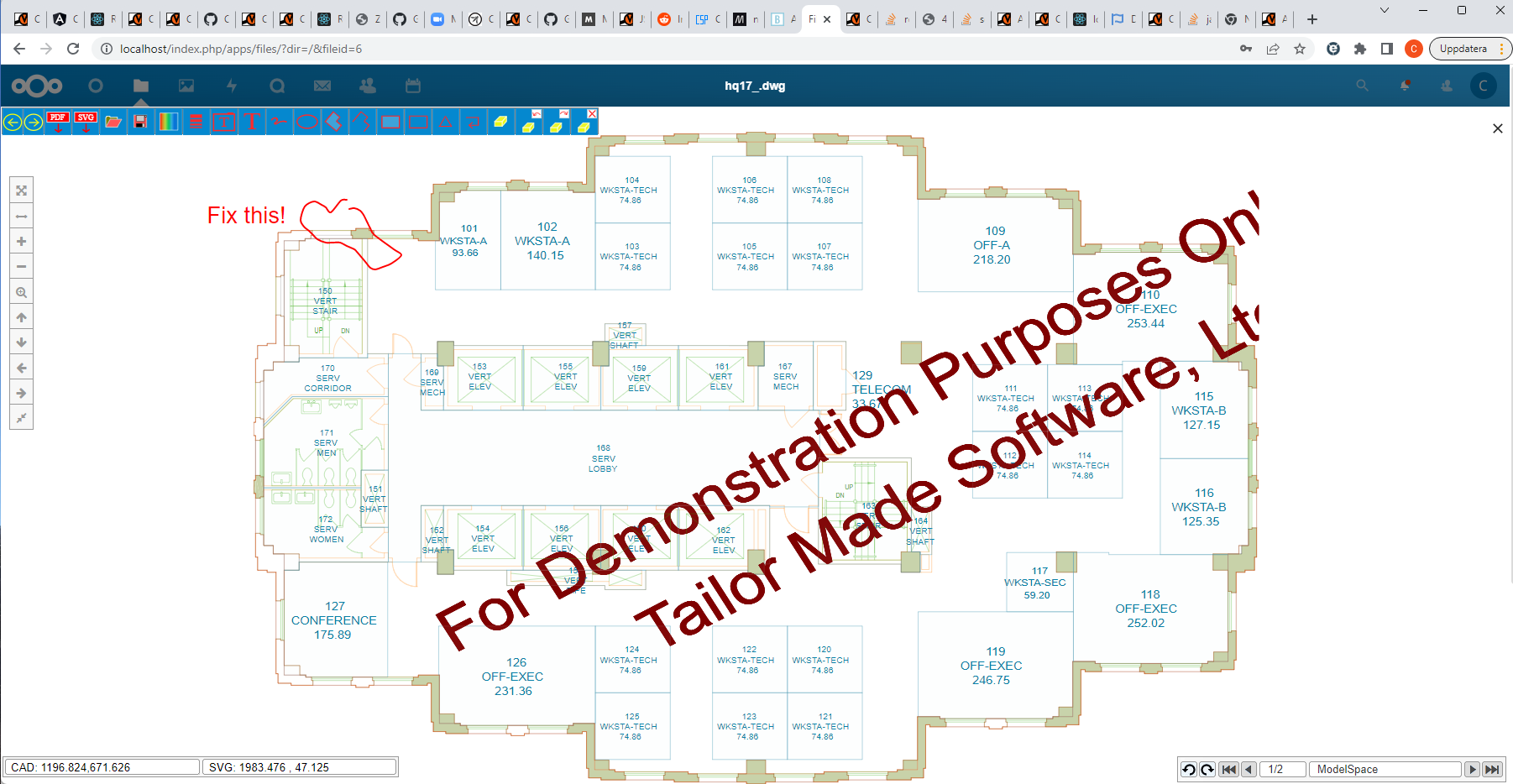
CADViewer Integration for NextCloud
Please see the Readme.MD and download the CADViewer Nextcloud Connector:
To enable viewing of DWG, DXF, DWF and DGN CAD files using CADViewer, please proceed as follows:
-
Copy the content of this cadviewer install folder and put it in the /apps/ folder of your nextcloud installation under /apps/cadviewer/.
-
In the NextCloud /apps/ folder-structure, navigate to /apps/cadviewer/converter/converters/ax2023/linux/. In this folder the executable, ax2023_L64_xx_yy_zz needs to have chmod 777 permission for read, write and exe rights.
-
In the NextCloud /apps/ folder-structure, the following folders needs to have full read/write/exe permissions (777):
/apps/cadviewer/converter/converters/ax2023/linux/
/apps/cadviewer/converter/converters/files/
/apps/cadviewer/converter/converters/files/merge/
/apps/cadviewer/converter/converters/files/print/
/apps/cadviewer/converter/converters/files/pdf/
/apps/cadviewer/converter/content/redlines/
/apps/cadviewer/converter/content/redlines/v7/
-
The file /apps/cadviewer/converter/php/call-Api_Conversion_log.txt needs read write permissions for everyone (777).
-
Modify the file js/cadviewer.js to put the right value of the variable ServerLocation which corresponds to the location on the disk of the converter folder which is located in the application cadviewer
ServerLocation=/var/www/html/apps/cadviewer/converter
-
Go to the applications menu of NextCloud and accept to use CADViewer as an untested application.
-
Activate the NextCloud application.
-
You can now visualize your AutoCAD and MicroStation files with a simple click in NextCloud!
-
[Optional] If you are on Windows you will have to modify the file: cadviewer/converter/php/CADViewer_config.php to adapt the configuration to Windows (change executeable name and folders). You will also have to install the Windows back-end CAD converters. Pull the /converters/ax2023/windows/ tree from cadviewer-script-library and replace into the /apps/cadviewer/converter/converters/ tree. In cadviewer/converter/php/CADViewer_config.php, update $platform and $ax2023_executable.