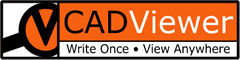Angular
Install CADViewer
1A: Install CADViewer: npm i cadviewer
1B: There are some general image, style and XML configuration files that CADViewer needs during execution, please download angular_src_asset_folder_cadviewer_6_4.zip and place in your Angular /src/assets/ project folder.
1C: In angular.json , reference the cadviewer related stylesheets from /src/assets/:
"styles": [
"src/styles.css",
"src/assets/cadviewer/app/css/bootstrap.min.css",
"src/assets/cadviewer/app/css/jquery.qtip.min.css",
"src/assets/cadviewer/app/css/jquery-ui-1.11.4.min.css",
"src/assets/cadviewer/app/css/bootstrap-multiselect.css",
"src/assets/cadviewer/app/css/cvjs_6.4.css"
],
As an alternative:
2: Install Angular App testing CADViewer API canvas sample by cloning from Github: cadviewer-testapp-angular-v01
For both methods 1: and 2: , then do the following:
Install CAD Conversion Server
Download the Node JS CAD Conversion server (or alternatively the PHP, .NET or Servlet Server implementations): Go to: https://cadviewer.com/download/, register and receive email and then download from CADViewer Handler/Connector Scripts.
Use the NodeJS CADServer instructions.
Install Converters
Download the CAD Converter AutoXchange 2022: Go to: https://cadviewer.com/download/, register and receive email and then download from AutoXchange 2020 Downloads.
Place the converter as part of the CAD Conversion server structure.
Reference Sample
Use the Github cadviewer-testapp-angular-v01 as reference sample. This sample illustrates initialization and loading of CADViewer as well as illustrates the functional interface for highlight and adding interactive image content to the CAD canvas.
Bookkeeping paths
Note that the path book-keeping is important for proper initialization, where the ServerBackEndUrl and ServerLocation is the location and Url of the CAD Server and ServerUrl is the Url of the Angular application encapulating CADViewer.
var ServerBackEndUrl = "http://localhost:3000/";
var ServerUrl = "http://localhost:4200/";
var ServerLocation = "";
See the API documentation for initialization:
- cvjs_setAllServerPaths_and_Handlers() - required
General Information
LICENSE: TMS 1.0: Use freely on localhost. Commercial use requires licensing, both using entirely or in parts. Forbidden to remove license key check. Contact Tailor Made Software, https://cadviewer.com/contact , for more information.
Use the CADViewer API to open and manipulate drawings in your application.
Use our five guides to learn to manipulate interactive content:
Read the Guide on how to create hotspots (Space Objects), it outlines how spaces can be processed on a drawing to create interactive objects.
Read the Guide on how to add or modify hotspots & imgages (Space Objects), this will help you work with the code in this sample.
Read the Guide on how to style hotspots (Space Objects).
Read the Guide to introduce The Canvas API.
And finish off by learning how to Retain AutoCAD Handles in drawings.
Read the general documentation on CADViewer is found at: https://cadviewer.com/cadviewertechdocs/ .
The general documentation on AutoXchange 2022 is found at: https://tailormade.com/ax2020techdocs/ .
The CADViewer API is found at: https://cadviewer.com/cadviewerproapi/global.html .
CADViewer Sample
The sample loads a drawing with interactive Spaces, Area Calculation on Spaces, as well as helper methods to do various interaction with CADViewer.