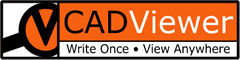.NET
Folder Structure
For a CADViewer .NET installation, the base file-structure should be as below:
CADViewer and AutoXchange is included in this repository, but it can be recreated by downloading the components directly from: https://cadviewer.com/download, or from our dotNet GitHub Repository.
c:\VisualStudio
└─── cadviewer
├── app
│ ├── cv
│ │ ├── cv-pro
│ │ │ ├── menu_config
│ │ │ ├── language_table
│ │ │ └── space
│ │ │ ├── css
│ │ │ └── html
│ │ ├── cv-core
│ │ │ ├── menu_config
│ │ │ └── language_table
│ │ └── cv-custom_commands
│ ├── fonts
│ ├── images
│ ├── js
│ ├── css
│ └── user_resources
├── converters
│ ├── ax2022
│ │ ├── windows
│ │ │ └── fonts
│ │ └── linux
│ │ └── fonts
│ ├── dwgmerge2022
│ │ ├── windows
│ │ │ └── fonts
│ │ └── linux
│ │ └── fonts
│ ├── linklist2022
│ │ ├── windows
│ │ │ └── fonts
│ │ └── linux
│ │ └── fonts
│ └── files
├── content
├── html
└── temp_print
Note that folders for advanced interaction, such as database connectivity and advanced REST-API connectivity features are not included in this folder tree, please see the Samples section for integration with this type of functionality.
Windows - .NET Configuration
In folder:
c:\VisualStudio
└─── cadviewer
└── Web.config
locate the configuration file: Web.config , edit the key settings appSettings that controls Converter and CADViewer pathss to reflect your installation.
HTML
In folder:
c:/VisualStudio
└─── cadviewer
└── html
For the combination of JavaScript front-end and dotNet back-end a typical Handler initialization in any of the sample .html files looks like:
var ServerBackEndUrl = "http://localhost:44371/";
var ServerUrl = "http://localhost:44371/";
//var ServerLocation = "c:/cadviewer-testapp-dotnet-01/cadviewer/";
var ServerLocation = "";
// Pass over the location of the installation, will update the internal paths
cvjs_setAllServerPaths_and_Handlers(ServerBackEndUrl, ServerUrl, ServerLocation, "dotNet", "JavaScript", "floorPlan");
See API documentation:
- cvjs_setAllServerPaths_and_Handlers() - required
Running Sample
Open a web-browser pointing to your sample html file: http:/localhost:53737/html/mysample.html
Use the server traces and browser development console for debugging, alternatively contact our Support
For debugging, the folder:
c:\VisualStudio
└─── cadviewer
└── temp_debug
contains a debug file callApiConversionHandlerLog.txt that lists the command line and traces in the communication with the back-end converter AutoXchange 2020. If drawing files does not display, this file will contain useful information to pinpoint the issue.
Troubleshooting
One issue that often appears in installations is that interface icons do not display properly:
![]()
Typically the variables ServerUrl, ServerLocation or ServerBackEndUrl in the controlling HTML document in /cadviewer/html/ are not set to reflect the front-end server url or port.
var ServerBackEndUrl = ""; // or what is appropriate for my server; used for NodeJS server only
var ServerUrl = "http://localhost/cadviewer/"; // or what is appropriate for my server
var ServerLocation = "c:/xampp/htdocs/cadviewer/"; // or what is appropriate for my server