License Keys - Installation
All Tailor Made Software applications and software needs a license keys to go from trial mode to production mode. Depending on software type, the license key checks different specifics.
- CADViewer: The Domain or URL of the installed component in application or web-page.
- All CAD Converters and Data Extractors: The MAC/IP of the install server of the CAD Converter/Extractor.
- Visual Query: License key settings is done using end-point in the conversion server back-end and configuration file on the front-end.
CADViewer - Obtaining Domain/ServerUrl
The easiest way is to simply identify the URL of the application or web-page in which CADViewer is running.
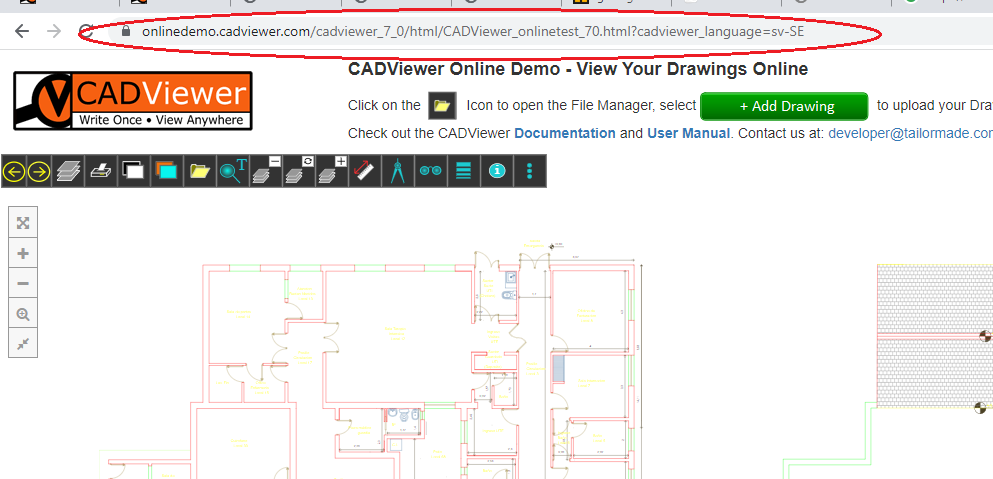
CAD Converters & DATA Extractors - Obtaining IP/MAC
- Our CAD Converters are: AutoXchange AX2019-AX2025 and DwgMerge 2019-2025.
- Our DATA Extractors are: LinkList 2019-2025 and DwgList2019- 2025.
For all of these software packages, the license key need to contain either the MAC or IP of the install server.
- 1) If on Linux run: $ifconfig to get the general system MAC/IP information.
- 2) If on Windows run: >ipconfig to get the general system MAC/IP information.
As an alternative for AutoXchange AX2023 - AX2025:
- 3) Inside the install folder of AX2025 run: >AX2025_yy_nn_vv -verify and it will list the main MAC/IP as read into AutoXchange.
As an alternative for AutoXchange AX2022 and below:
- 4) Inside the install folder of AX2022 (/converters/ax2022/linux or /converters/ax2022/windows) locate the test file: Test01.dwg . Use AX2022 with this dwg file to run a command line from this folder: >AX2022_yy_nn_vv -i=Test01.dwg -o=Test01.svg -f=svg -model -trace. This will list all IP/MAC that AutoXchange is reading in.
NOTE: Use this information to obtain your license keys from Tailor Made Software.
CADViewer - Installing License Key
Top level JavaScript Library
CADViewer goes from trial to release mode by adding a license key cvlicense.js into a directory of choice, typical location is /cadviewer/app/js/.
Set the license key folder as part of the declaration of CADViewer:
// set the location to license key, typically the js folder in main app application folder ../app/cv/
cvjs_setLicenseKeyPath(ServerUrl+"/app/cv/");
Npm Installed CADViewer Package
The CADViewer license can also be set through an API call in code, this method is typically used for the npm installed versions for the frame-works such as ReactJS, VueJS, Angular, etc.
// set the location to license key, typically the js folder in main app application folder ../app/cv/
// cvjs_setLicenseKeyPath(ServerUrl+"/app/cv/");
// alternatively, set the key directly, by pasting in the cvKey portion of the cvlicense.js file, note the JSON \" around all entities
cvjs_setLicenseKeyDirect('{ \"cvKey\": \"00110010 00110010 00110000 00110000 00110010 00110000 00110001 00110001 00110101 00110101 00110001 00110100 00110110 00110001 00110101 00110011 00110001 00110101 00110001 00110001 00110101 00110101 00110010 00110001 00110000 00110001 00110101 00110001 00110001 00110100 00110000 00110001 00111001 00111000 00110010 00110000 00110110 00110010 00110000 00111000 00110010 00110000 00110110 00110010 00110000 00110101 00110010 00110001 00110001 00110010 00110000 00111000 00110010 00110000 00110111 00110010 00110001 00110001 00110010 00110000 00110101 00110010 00110000 00110111 \" }');
NOTE: The quotes in the cvKey structure must be preceeded with a backslash, ( \" ) to give a proper JSON formatting when inserting into cvjs_setLicenseKeyDirect().
AutoXchange - Installing License Key
AutoXchange goes from trial to release mode by adding a license key axlic.key into a directory of choice.
The base location is into the same folder as the executable, but it can additionally be controlled by the parameter: -lpath=/path/to/my/key/folder/
The standard AX2025 install folder when running under CADViewer is: /cadviewer/converters/AX2025/windows or /cadviewer/converters/AX2025/linux
LinkList - Installing License Key
LinkList goes from trial to release mode by adding a license key ll_lic.key into a directory of choice.
The base location is into the same folder as the executable, but it can additionally be controlled by the parameter: -lpath=/path/to/my/key/folder/
The standard LinkList2024 install folder when running under CADViewer is: /cadviewer/converters/linklist2024/windows or /cadviewer/converters/linklist2024/linux
DwgMerge - Installing License Key
DwgMerge goes from trial to release mode by adding a license key dm_lic.key into a directory of choice.
The base location is into the same folder as the executable, but it can additionally be controlled by the parameter: -lpath=/path/to/my/key/folder/
The standard DwgMerge2024 install folder when running under CADViewer is: /cadviewer/converters/dwgmerge2024/windows or /cadviewer/converters/dwgmerge2024/linux
DwgList - Installing License Key
DwgList goes from trial to release mode by adding a license key dl_lic.key into a directory of choice.
The base location is into the same folder as the executable, but it can additionally be controlled by the parameter: -lpath=/path/to/my/key/folder/
The standard DwgList2024 install folder when running under CADViewer is: /cadviewer/converters/dwglist2024/windows or /cadviewer/converters/dwglist2024/linux.
Visual Query - License Keys
Visual Query Front-end
In the Visual Query Front-end locate the config.ts file, it is found in /src/utils/config.ts ,
Insert the binary part of the cadviewer license key into the cadviewerLicenseKey parameter field, see below:
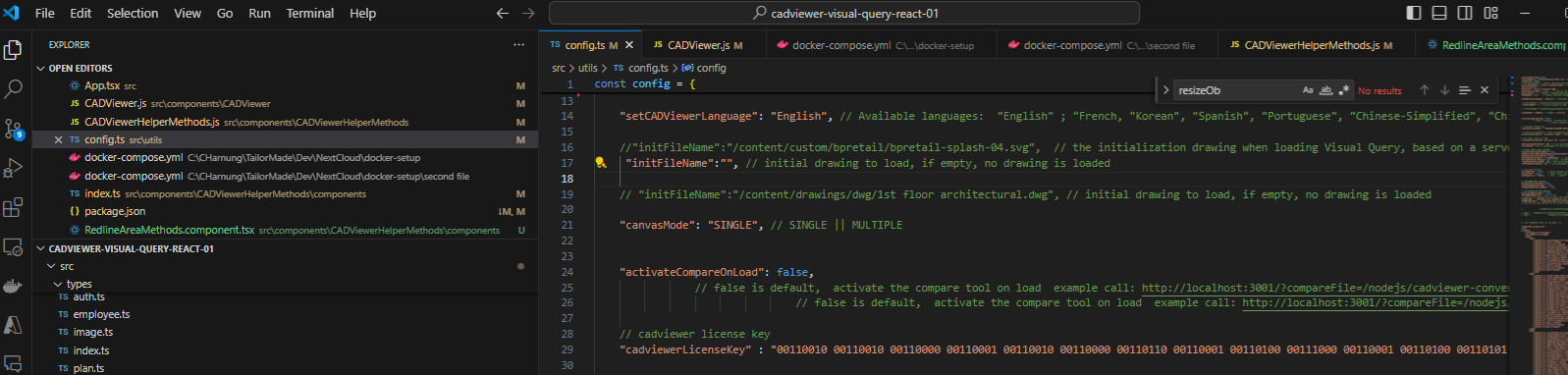
CADViewer Conversion Server Back-end
For the cadviewer-conversion-server , run the endpoint “/licenses” to set license key information: http://localhost:3000/licenses (assuming running on localhost:3000)
1): Use *Check License to get server MAC/IP information for license key generation.
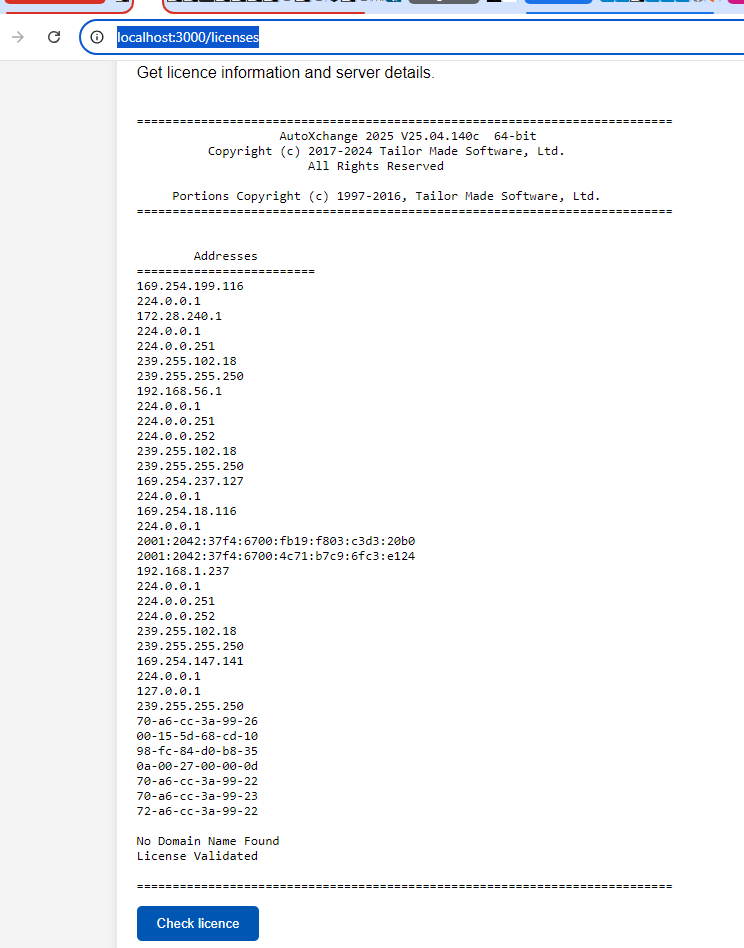
2): Request the license keys, and use *Upload License to insert any license key type into the server. AutoXchange will be of type axlic.key:
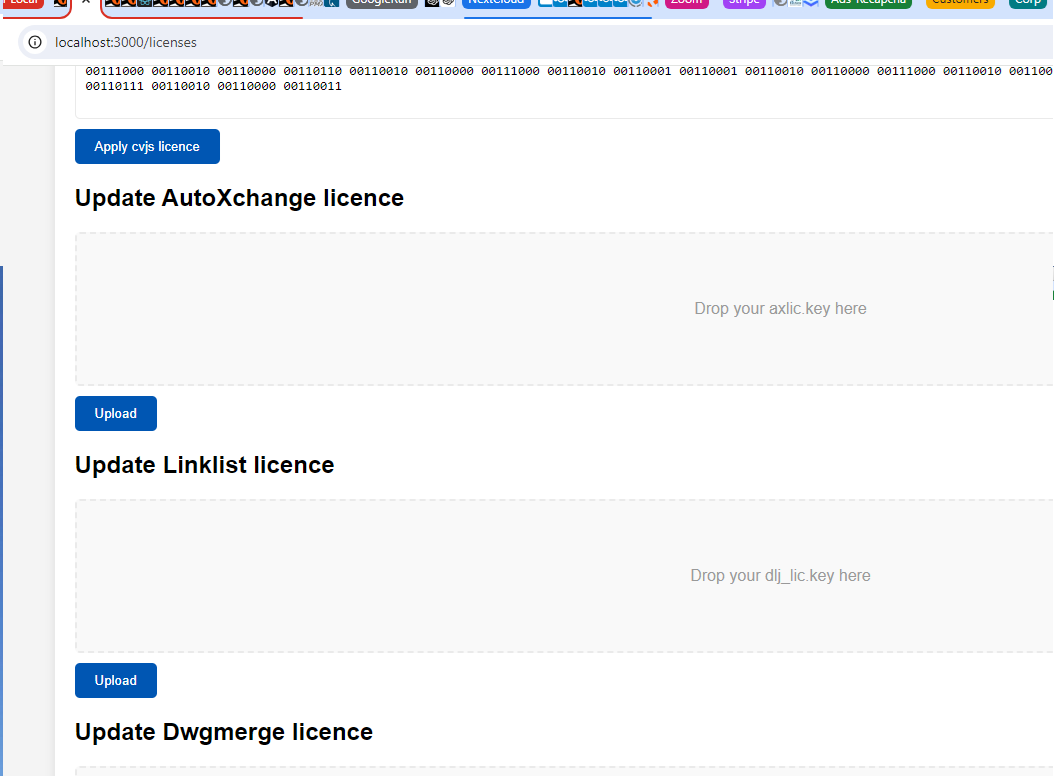
To learn more about licensing, please contact us at: Tailor Made Software
